Can I edit multiple rooms at the same time?
The seventhings Inventory Manager offers the possibility to edit several rooms at the same time. We'll show you how that works in this article.
If you would like to modify the same value, e.g. the location, for several rooms in the inventory manager, you can proceed efficiently and apply a mass function: Replace values.
Here's how it works:
- Go to the Rooms menu
- Select the rooms you wish to edit:
💡Use filters to quickly filter out the rooms you wish to edit. Filtering in rooms works the same way as filtering in objects, feel free to learn more here.
💡Then mark the rooms individually by placing check marks next to the room or mark all rooms by placing the check mark in the upper left corner for all rooms: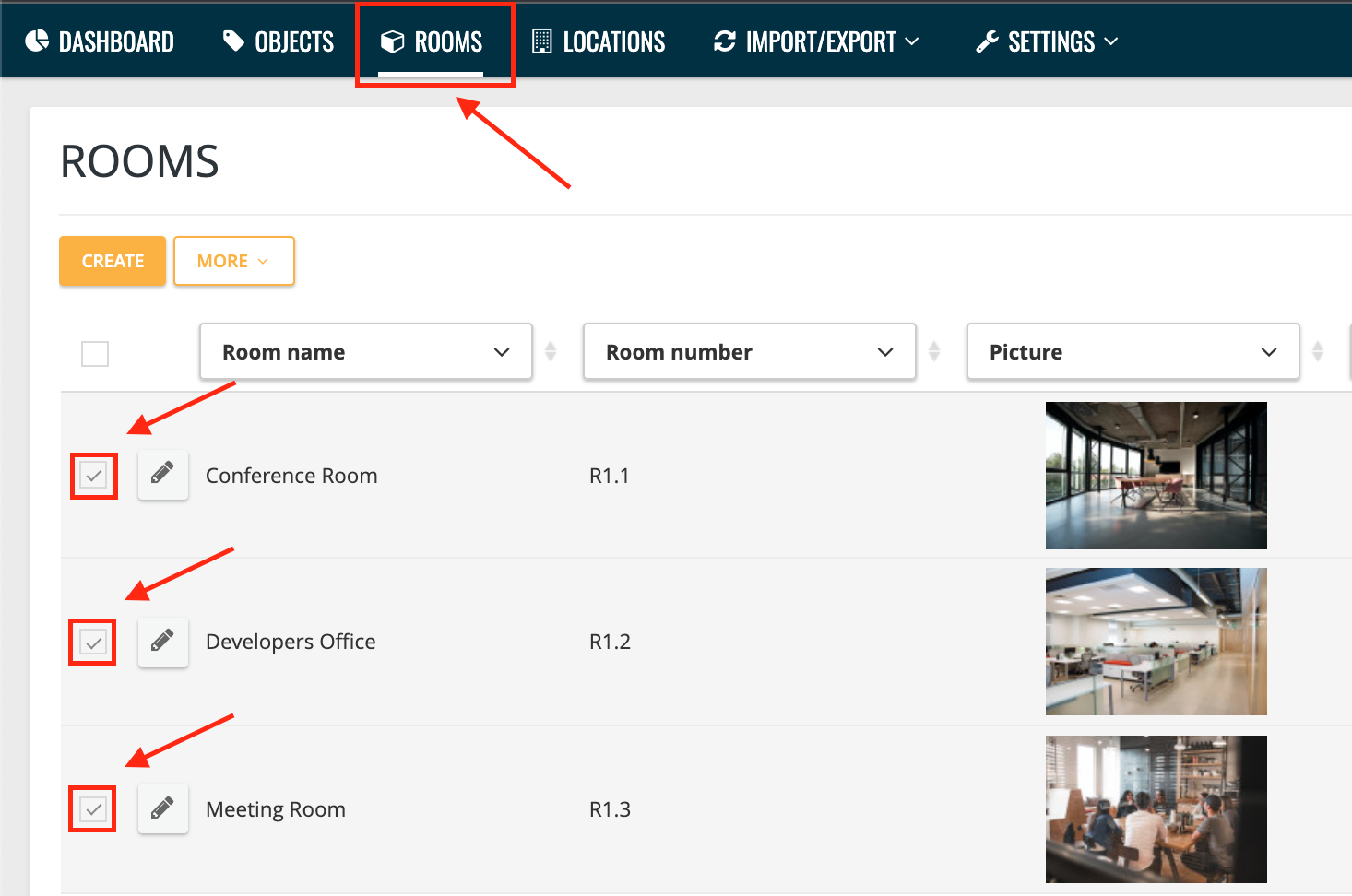
- Click the More button and select Replace Values:
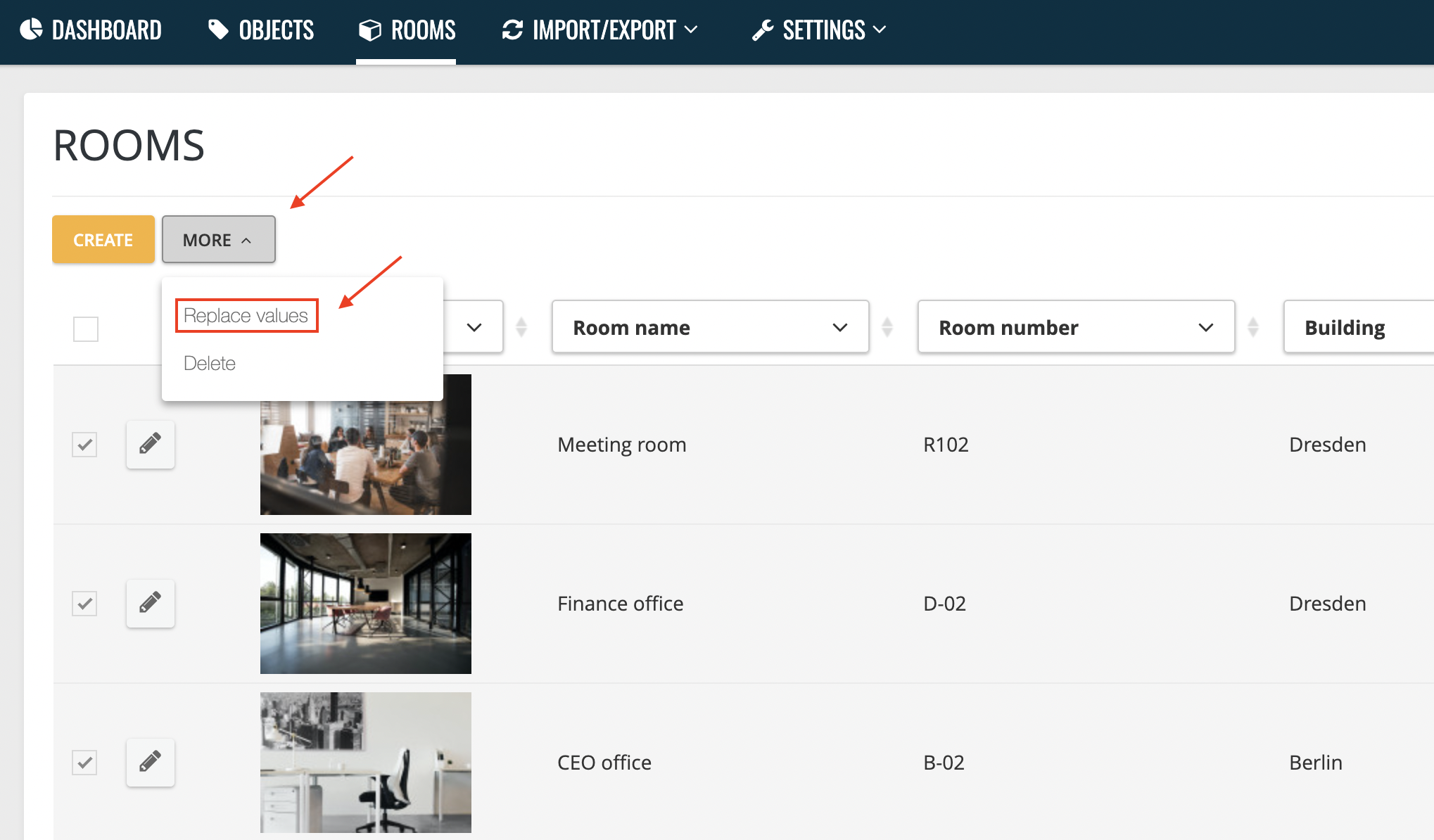
- Click Select Field:
- Select the field where you wish to change values:
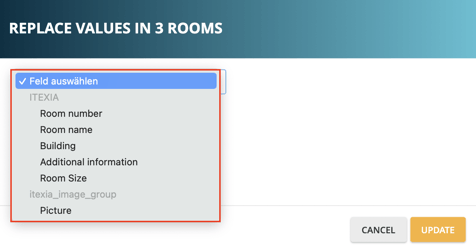
- Here in the example we'd like to set the 'Building' field to 'Berlin' for 3 rooms:

- You can now select more fields, or confirm your current entry by clicking on 'Save'.
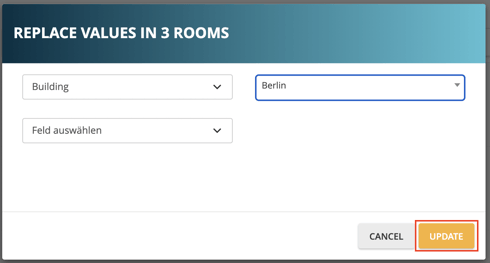
⚠️Note that attachments and images via the 'Replace values' function do not delete the images already captured, but add the new images.
