You want certain users to be able to see and edit only selected rooms and locations? In this article, we'll show you how to do just that.
The feature "permission module" gives you the possibility to make these settings.
To manage the permissions for other users, the "user management right" must be enabled for you. If this is not the case, contact your admin. (How to do that we show you here ).
This feature is available for Premium and Enterprise licenses. If you currently have an Advanced license and are interested in this feature, please contact us: Here
Here's how:
- Navigate to the settings and select "Users"
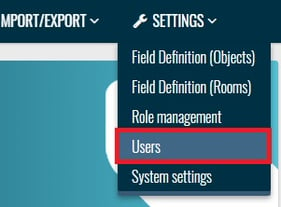
- Click on the button next to the mail address:
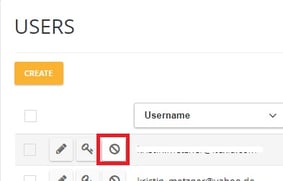
- Here you can make the following settings:
Activate the first button and in the list below all locations will be displayed (in our case Berlin, Dresden, Homeoffice):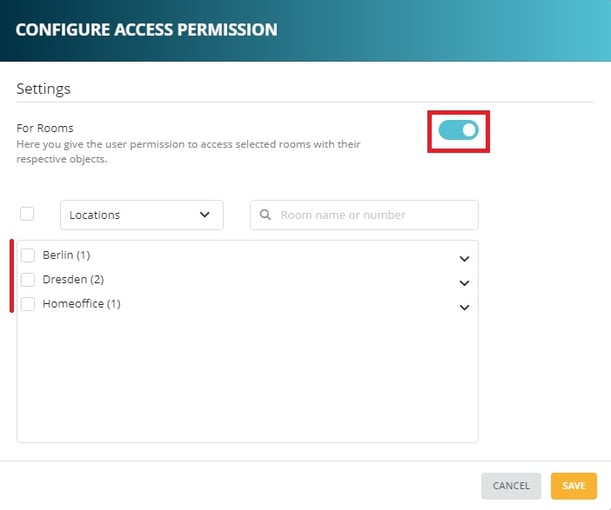
- If you want to select a location with all its rooms just click on the checkbox and all rooms will be selected automatically:
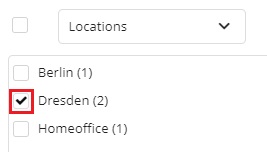
- If you don't want to share certain rooms within the location, click on the small arrow on the right to show the rooms of the location
- remove the checkmark next to the room in question (in our case the Finance Office)
The icon in front of the location shows you if the whole location is allowed or if single rooms are not allowed.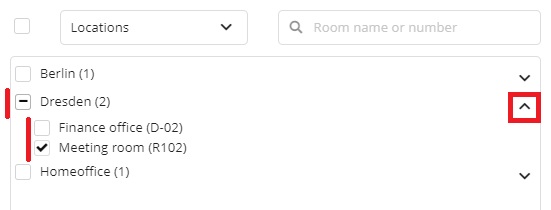
The user dashboard
The user sees only the number of objects and number of rooms to which he has access to on his dashboard. The objects list is also updated to only show the objects that are in the rooms which he has permission to.
Also in the app, via "Status", you will only see the number of rooms and objects to which you have permission to.#
Note: Navigating to the room and location tab will show you all rooms and locations, regardless of whether you have the permission for them or not.
Scanning objects
If an object is scanned that originally comes from an ACTUAL and/or TARGET room to which you do not have access permission, a warning message is displayed in the app.
In such a case, contact the admin of the seventhings inventory manager of your company, as otherwise this object cannot be updated.
Create rooms
Even if you as a user has a permission to certain rooms, you can still create new rooms. Note that you are the only one who has a permission to this room.
If you want to unlock the room for other users, please ask your admin to unlock this room for other users manually.
