In this section, we will show you how to generate custom reports or protocols using the download function.
To be able to use your object list outside the seventhings software, we offer you the possibility to generate a report or protocol from the software.
How to create protocols & reports:
Step 1: Create a template
Note:
- If you have already created a suitable template please skip to step 2 below.
- Navigate to 'Settings' in the menu and click on 'PDF Reports'.
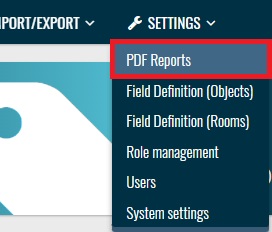
- click "Create" :
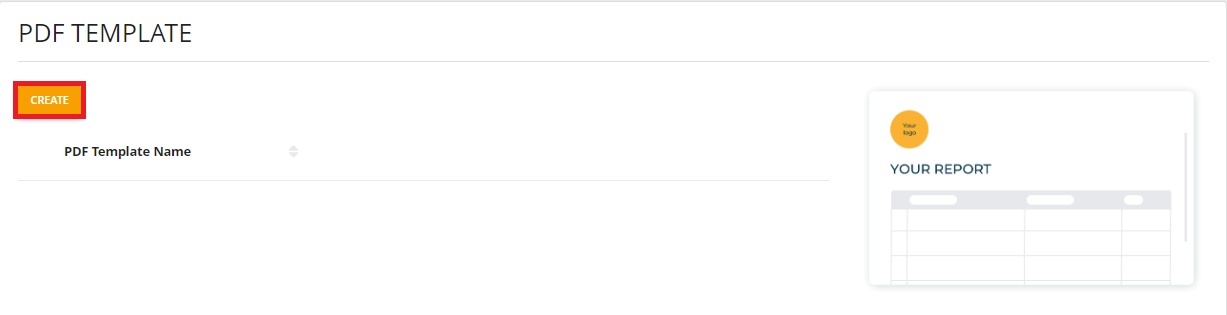
- In the view that opens, you can now make all the settings for your template:
- Give it a title
- Add your logo
- Activate the text field 'Information' to enter a comment (e.g. handover protocol to an employee: "These are your inventories. With your signature you confirm the handover:"
- You can activate signature fields and date fields.
- Decide whether you want to work in portrait or landscape format
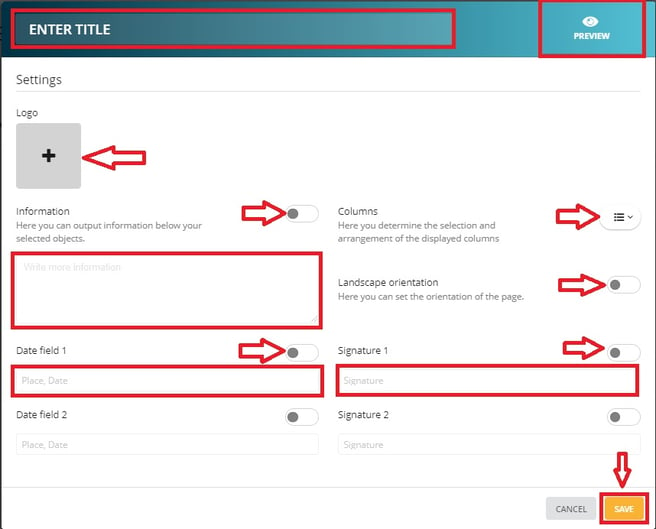
- Select the columns that you want to appear in your report by placing a check mark in each column.
- Use drag and drop to move the position of the columns in the template using the 6 small dots to the right of the column name:
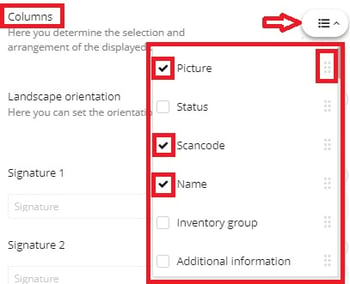
- Use drag and drop to move the position of the columns in the template using the 6 small dots to the right of the column name:
- You can preview the template by clicking the "Preview" button in the upper right corner.
- Save your template at the end by clicking on "Save" in the bottom right corner
Step 2: Filter objects
- Navigate to "Objects" in the menu and filter the objects to be included in the report. If you want to briefly refresh your knowledge on filtering in the inventory list, feel free to check here.
Step 3: create a PDF report
- Now navigate to the download icon in the upper right corner of your object list and select "PDF-Report"
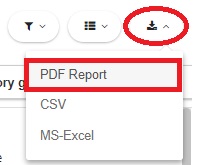
- Now select the template you want to use for the report and click on "Create" in the bottom right corner:
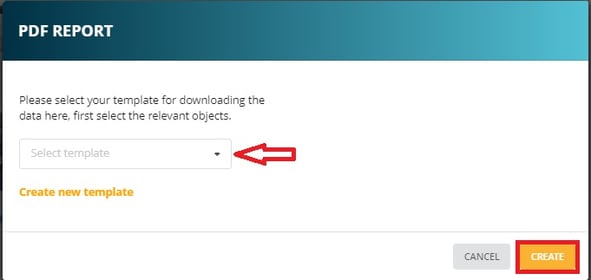
- Now all objects appear that you have filtered in advance with the respective columns and settings from your template, this could look like this for example:
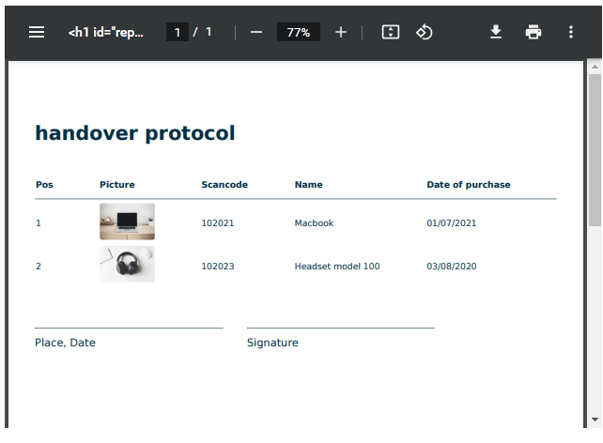
- You can now choose whether you want to print the document or save it as a .pdf.
- Just click on the 'Printer' icon or the 'download' button, the selection for the .pdf document will appear there.
