- Support & Knowledge Base
- Objects
- Mass functions
How do I delete an object?
We will show you how you can delete one or more objects from the objects list in the inventory manager.
1. Go to the Objects-Menü
2. Select the object to be deleted using the checkbox on the left
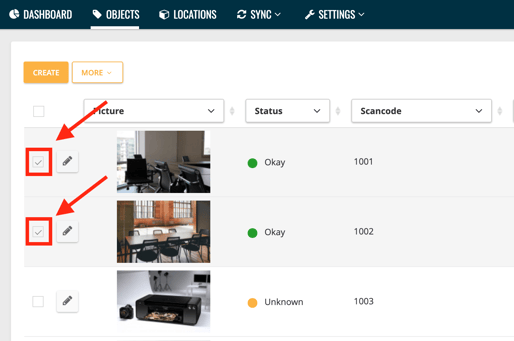
Note: You can also delete several objects at the same time. Simply select all the records to be deleted.
3. Click the More drop-down menu and select Delete.
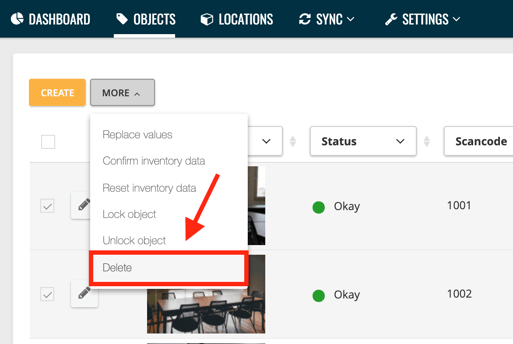
4. Confirm your entry with OK
If you accidentally delete an objects, that's no problem. We'll show you how to restore it here.
5. If you are sure that you no longer need objects, you can delete them permanently. We'll show you how to do it here.
Delete our sample objects permanently before you log into the app. If you are already logged in and now want to delete the sample inventories, then reset the inventory in the app (this is how it works) and log in again.
Note: The deletion of objects is currently only possible via the WebApp and not yet via the scanner or the app.
