We'll show you step by step how to import your rooms and locations. Take a look at the video tutorial at the end.
If you already have an existing room book, you can easily import it into seventhings. That's how it works:
Watch our tutorial video to get a closer look on importing room lists:
1. Click on Locations in the Import Export tab
2. Click on File Format
3. If you haven't already done so, create your own template by clicking on Create. If you've already created a template, skip to step 9.
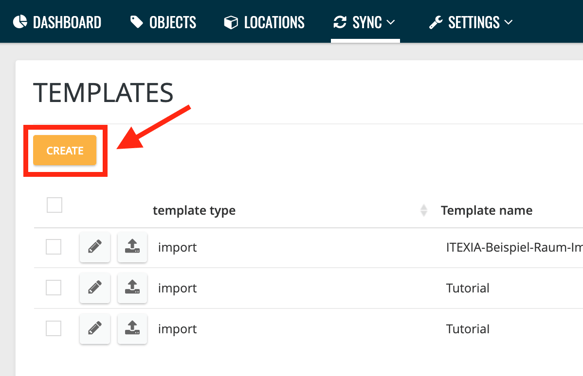
We have described the creation of a template in detail here.
4. Click Import
5. Drag a .csv file with your room list into the field provided
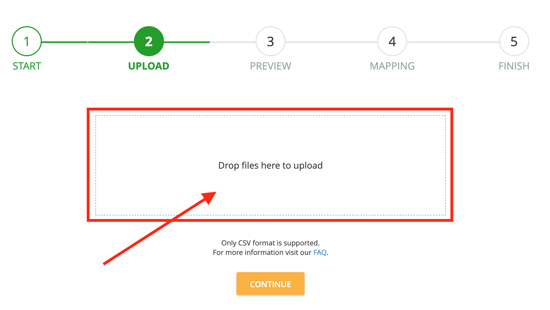
6. Click Continue in the preview
7. In the mapping, drag the seventhings fields to the corresponding fields in the import file, choose a primary key and give the template a name.
We explain exactly how the mapping works here in the article on creating the template.
8. Click on Finish - now you can record your data directly on the template.
9. Click Import Now.
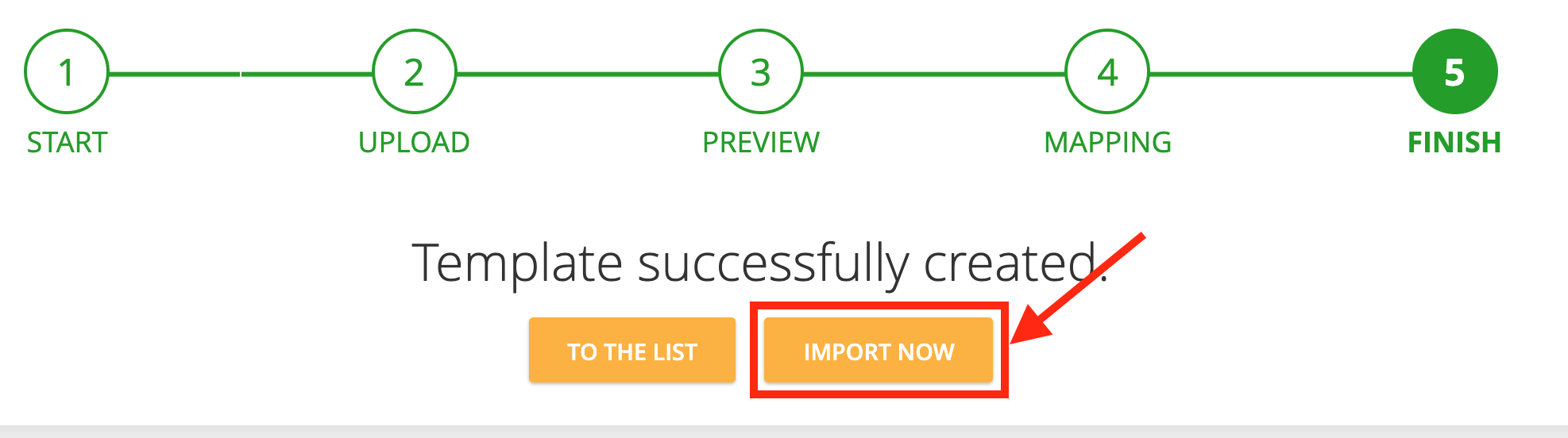
If you have already created a template, click on the upload icon next to the template.
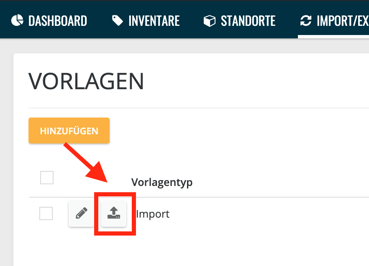
Make sure that the template and the import file have the same column names.
10. Drag your corresponding room list into the field provided and click continue
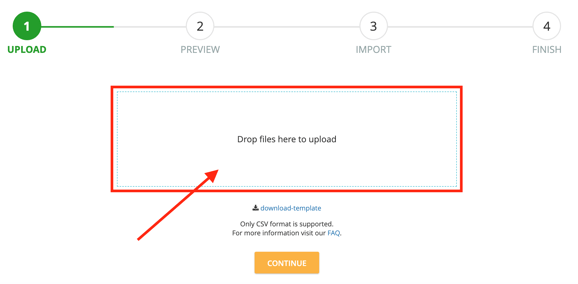
11. Have a look at the preview and click on Finish
