How you can process incoming orders we show you here.
Set order email
- In Circularity - Configuration you can customize the order email. An email with the details of the ordered objects will be sent to this email address when a purchase is made in the Pre-Loved Shop.
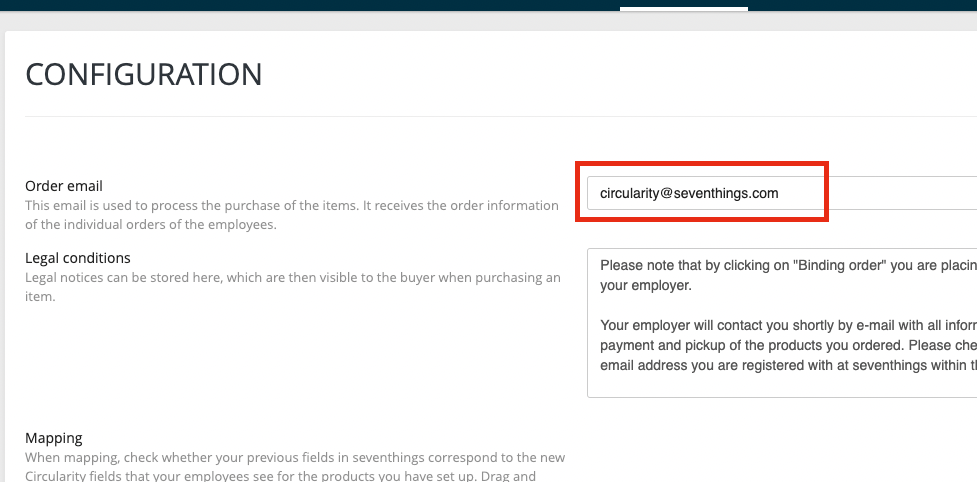
- Feel free to use an email distribution list here with the appropriate parties involved in the ordering process (IT and office managers, accounting and bookkeeping if applicable)
2. Issue invoice to buyer
- After receiving an order, an invoice must be created by the accounting department.
- The order data can be taken either from the order email or from the orders menu (Circularity - Orders). In it you will find:
- Name & billing address of the buyer
- Total price (invoice amount)
- Details of ordered inventory
- The accounting department sends the invoice to the buyer via email
3. Confirm / cancel order
- After payment of the invoice, the delivery of the inventories will take place. Therefore, give the buyer information about pickup time and place.
- After the handover, the order must be confirmed in seventhings.
- Go to Circularity - Orders
- Select the appropriate order by double-clicking on it
- Select Complete order
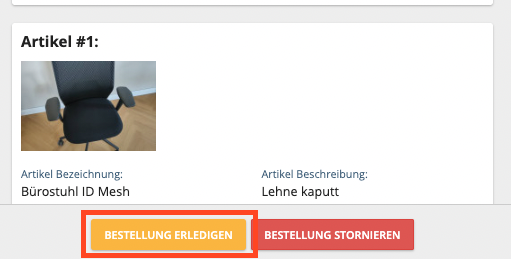
Note:
By completing the order, the inventories are automatically deleted from the inventories menu and moved to the deleted inventories. Where you can find the deleted inventories we show you here.
- If an order was placed by mistake or if you do not want to sell the inventories anymore, you can also cancel the order
- Click on Cancel order
- Select a cancellation reason from the dropdown list
- The buyer will be informed about the reason of the order by email.
