How to connect the scanner to a smartphone.
The ZEBRA CS6080 is a compact handheld scanner which makes scanning in low-light conditions as well as hard-to-reach labels easy.
Pairing
- To pair and scan, you firstneed to install the seventhings app on your smartphone. Make sure that you have the latest version installed and click update if not.
- Activate Bluetooth on your smartphone
- Take the scanner out of the charging station
For iOS
- Open the seventhings app and navigate to "Settings" , "Advanced" , "Barcode".
- Scan the following barcode with the scanner:
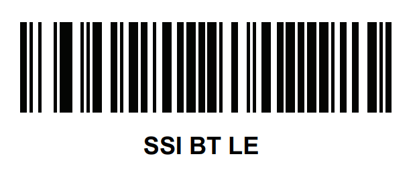
- The scanner now appears among the devices to be paired in the app and can be selected there
- Confirm the pairing
- You are now connected to the scanner and can start scanning
Important: The scanner may not be visible in your Bluetooth connected devices. This doesn't automatically mean that the scanner is not connected.
Just check in the seventhings app via "Settings" , "Advanced" , "Barcode" if the scanner is connected.
For Android:
- Open the Bluetooth settings of your smartphone
- Select the scanner from the available devices and pair it
- Navigate into the seventhings app via settings (the three dashes in the upper left corner) to "Scan Mode", "Bluetooth Device" and select the scanner for pairing
- Now scan the following barcode:
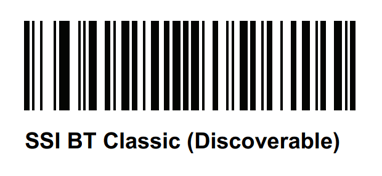
- Click on the small checkmark in the upper right corner to confirm the pairing
- You are now connected to the scanner and can start scanning
The Quick Guide from Zebra gives a detailed overview of the whole pairing process as well as general information regarding the scanner:
(The QR-Codes can be found there on page 17 as well .)
