- Support & Knowledge Base
- seventhings App
- Detail view
Adding/taking pictures in the app
You can also take pictures of your objects, quickly and easily with the seventhings app.
1. Open the app and log in
2. Open the detailed view of an object
You can either scan an object (we show you how to do that here)or use the search to find out how to do it (click here).
3. Click on the plus icon in the Picture field
iOS: Android:
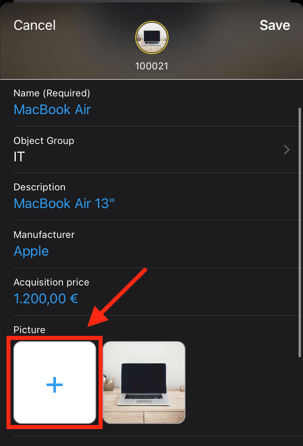 .
. 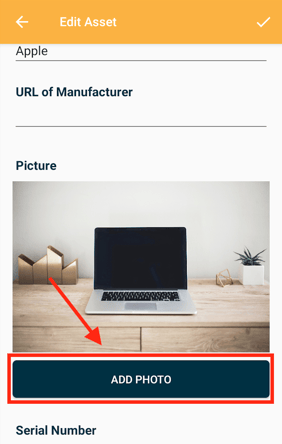
Note: If the "Picture" field is not displayed, you can display it using the field definition. Note that the settings are set to "Visible on scanner", but not to "Readonly". Here we show you how to edit the field definition.
4. Decide whether you want to take a picture, add it from the library or attach a file.
Remember that the pictures are no larger than 5MB.
5. Confirm with OK
