If you would like to scan the serial number in addition to the scan code of your object, this is very easy with the seventhings app. Here we show you how to proceed.
The serial number of the object often plays an important role for colleagues from the IT department. You can save time when recording the serial number. Instead of entering everything manually via the app, you can simply scan in the serial number.
Note that you have already created a text field with the designation 'Serial number' in the inventory manager and:
- set the field in the app as visible and editable
- Here we show you how to create a new field and make the settings for it.
This is how it works:
1. Open the app and log in
2. Make a pre-selection of the location and room where you are located
If you want to know how to make a preselection, click here.
3. Open the object for which you wish to scan the serial number.
- either, you take a new object
or - you edit an object that has already been recorded in the app
4. In the object view, scroll down to the 'Serial number' field:
iOS: Android:
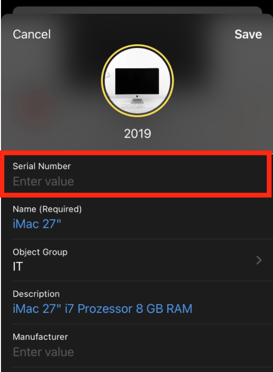
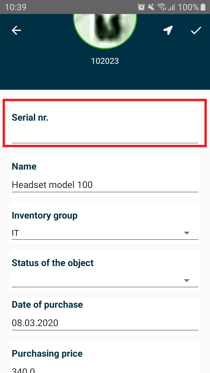
5. Drag the 'Serial Number' field to the left with your finger:
iOS:
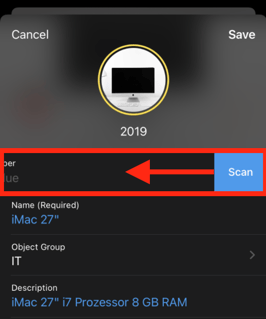 .
. 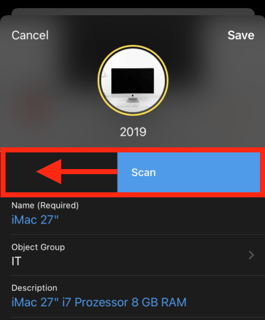 .
.
6. (iOS) The scan mode opens and you can scan the serial number.
Android:
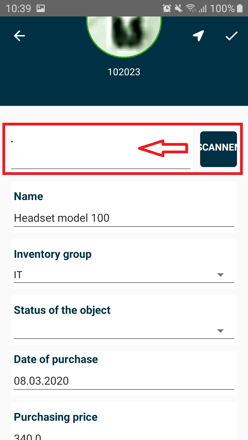
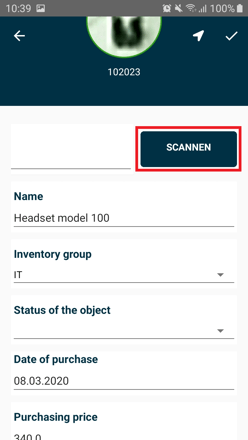
6.(Android) Click the "Scannen" Button you can scan the serial number.
7. Confirm your entry by clicking on 'Save' or the small Check mark at the top right.
