If you would like to use the app to add a new object that should be filled with similar or the same data as an object that has already been added, you can simply copy its values.
Especially when adding objects of which you have several of the same type, you can save a lot of time using the copy function. For example, you don't have to add each chair individually.
- 💡The copy feature is now also available in the web app for all customers with Advanced license or higher. Learn more by dropping by here .
This is how it works:
⚠️ Important:
- In the app, only information from fields that are also displayed in the app are copied. I.e. even if more fields are shown in the detail view in your web app, only what is shown in the app counts when copying in the app.
- How you can set which fields should be displayed in the app, we will show you under the following link: please follow this way.
1. Open the app and log in
2. Choose your Preselection/ room and location
3. Tap the search field at the bottom of the screen
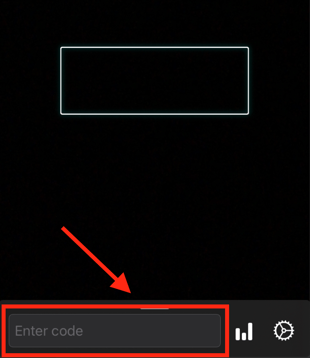
3. Give the new object a new scan code
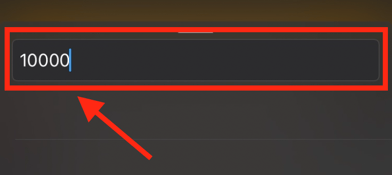
4. Instead of entering all values manually, click on the objects icon in the head
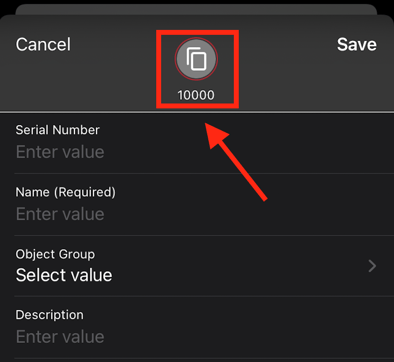
5. Select the object whose properties you wish to copy
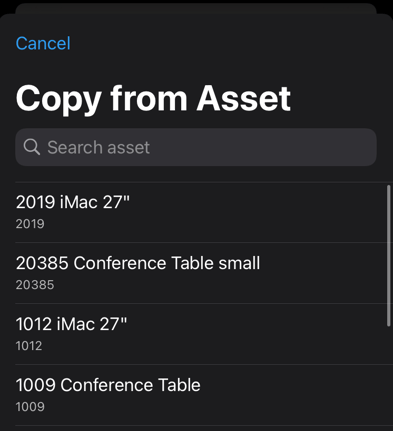
6. Add additional information if necessary
7. Confirm by clicking on Copy info or the small check mark in the upper right corner
