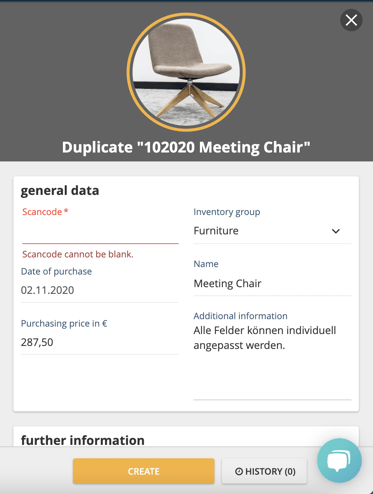If you would like to add a new object in the seventhings Inventory Manager, which has similar or the same data as an existing object, you can simply copy its values.
You can save a lot of time with the copy function. Especially when adding objects of which you have several of the same kind. You will not have to add each chair separately, for example.
💡Tip: You can also copy objects directly in the ITEXIA app, we show you how to do that here.
Here's how it works:
- Navigate to the Objects menu
- Select the object you wish to copy and open the detail view either by double-clicking or by clicking on the pencil icon
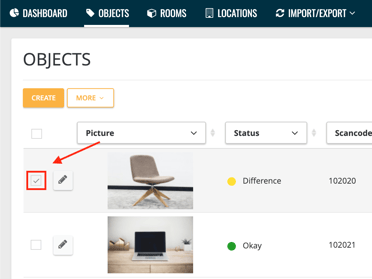
- Click on the copy icon in the upper right corner of the detailed view
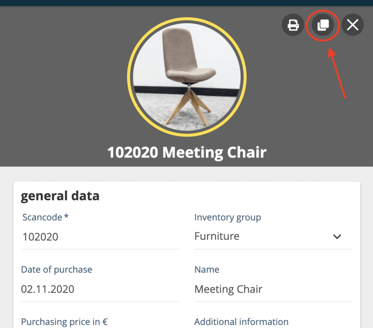
- A new detail view for the duplicated objects opens.
- You can now check if all data from the objects you copied should be transferred to the new object and make any necessary adjustments.
- Enter the new scan code that is also on the corresponding label of the object and save it by clicking 'Create'.
- ⚠️ If you have not yet attached the new label to the object you have just created, please do so immediately after creating it in the inventory manager so that you do not lose track of it.