Here we show you how you can link objects with each other.
Would you like to map links in your objects or perhaps link several objects to your system from the accounting system? This is how:
1. Create your own field "Linked Objects"
- go to "Settings" and "Field Definition (Objects)"
- click on "Create field" in the upper left and select the field type "Linked Objects"
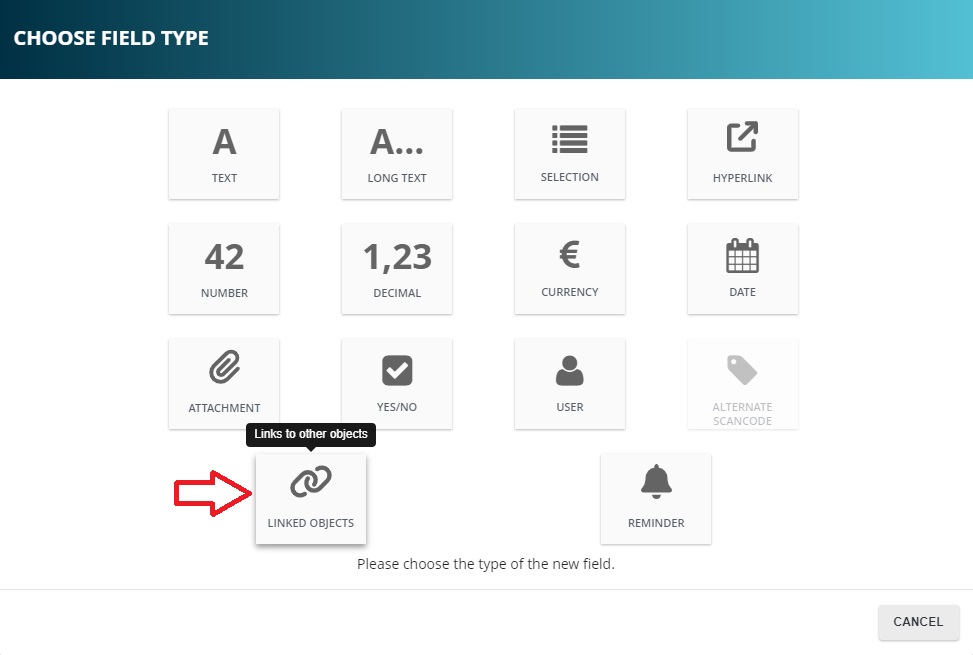
- Enter a field name, e.g. 'Linked objects', select a group and save the settings by clicking 'Create field':
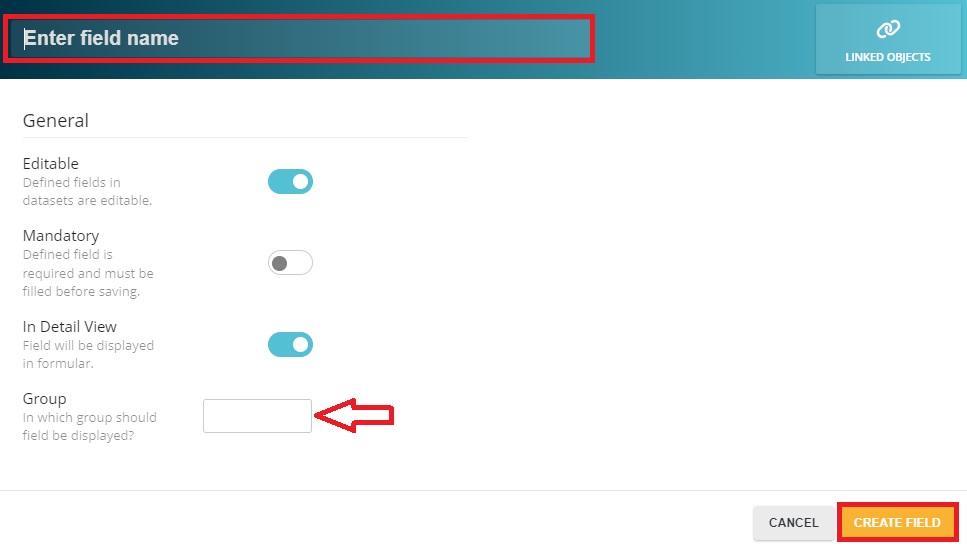
If you want more information in general about creating fields, it's best to click here.
2. Navigate to the Object menu
- Go to the Objects menu, open the detail view of the inventory you want to link to
- in your newly created link field, add all the inventories you want to link.
- You can use scancodes as well as names in the search and you can also select multiple inventories:
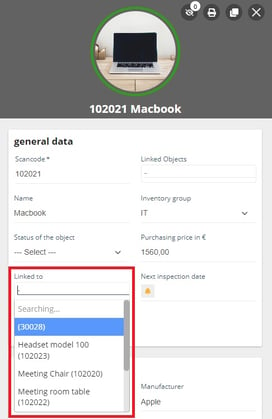
3. Confirm your entry by clicking on "Update"
Note:
You can now use the link field to filter and display the number of linked objects for a specific object or "main object":

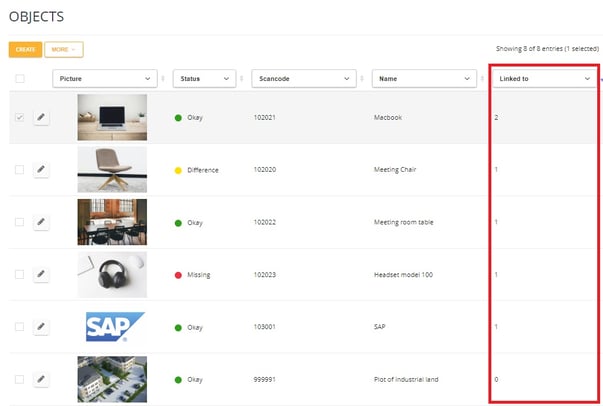
Note:
You want to go one step further? Give the 'Main object' a signal that this is an inventory with several 'sub-objects' by entering a dummy scan code, e.g. in the structure 'scan code CI+object number' (like here in the example CI10001 for collective Items).
This way, when exporting to the accounting system, you will also see that it is a kind of collective item:
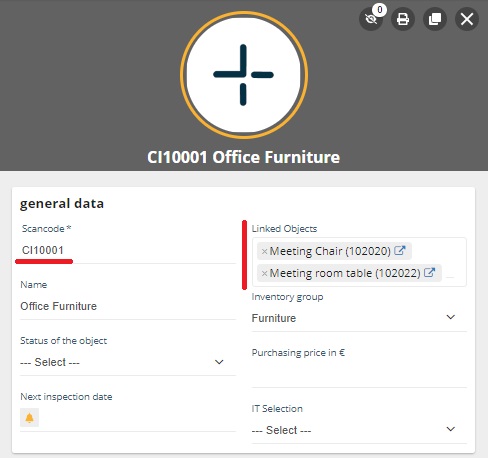
Tip: If the auditor asks you where the objects are that you have grouped under the asset number, you can simply call up seventhings, enter your object number in the link field and prove the current location of the individual items.
