You want to be reminded in time as soon as a new maintenance date for your object is coming up? In this article we will show you which settings you need to make for this.
Step 1:
- Navigate to "settings" and click on "Field definition (Objects)":
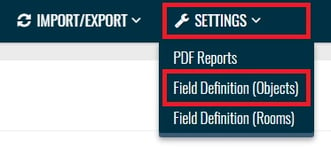
- Click on "Create Field" and select "Reminder" from the field types:
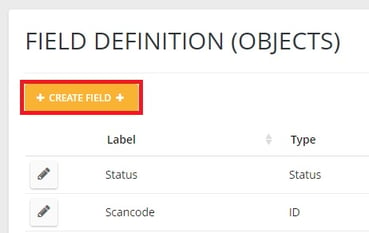
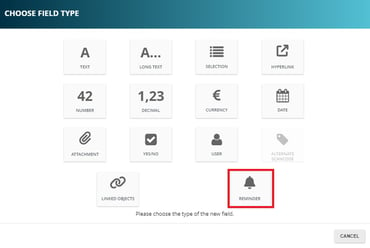
- Assign a field name e.g. "Maintenance reminder/next inspection date" and define the remaining settings for the field and click "create Field":
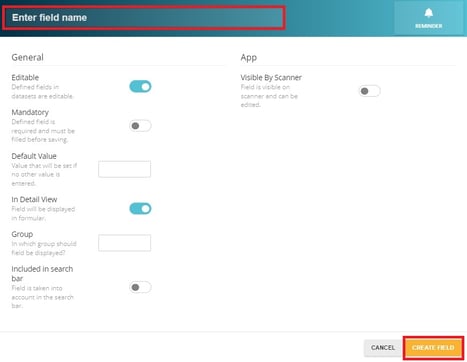
Step 2:
⚠️ Requirement: you need to observe the object.
- Navigate to the list of "Objects"
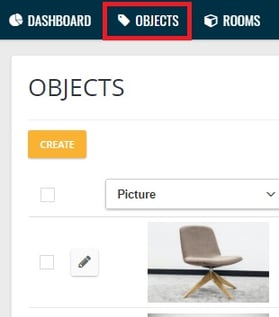
- It is best to filter the objects which you want to observe (which is a requirement for the activation of the reminder function)
- To do this, select your objects and use the mass function "Start observing":
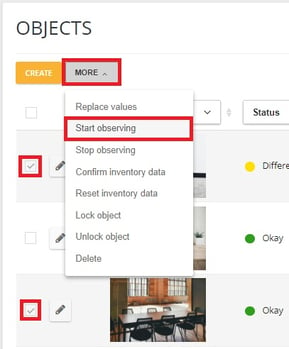
- You can tell if an object is observed by the fact that at least one "1" appears next to the eye-icon in the detailed view in each object:

- If you click on the eye-icon, you can also see who else is observing the object and add more people
- Now navigate in the detailed view of your object and to your newly created reminder field:
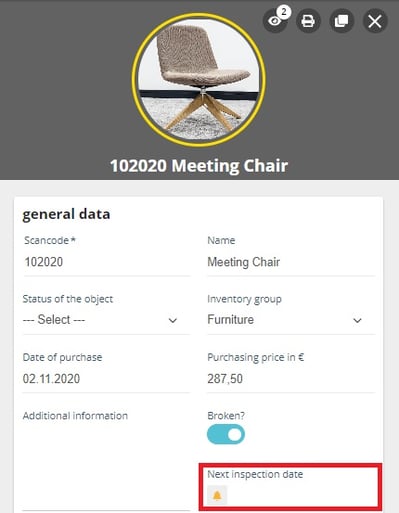
- set the date to the day you want to get the reminder notification
Tip: We recommend setting the date not exactely on the day where the inspection is due but rather some days earlier. The exact inspection day can be noted in a seperate field without a reminder function.
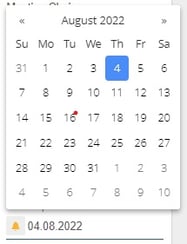
- on the selected day you will receive a notification on the message component of the software
- at 1 a.m. the reminder fields will be checked
- at 2 a.m. an e-mail is sent to you that there are nwe messages in the seventhings software
- 🛠 the feature that the e-mail gives the information on which field is reminded, still follows.
