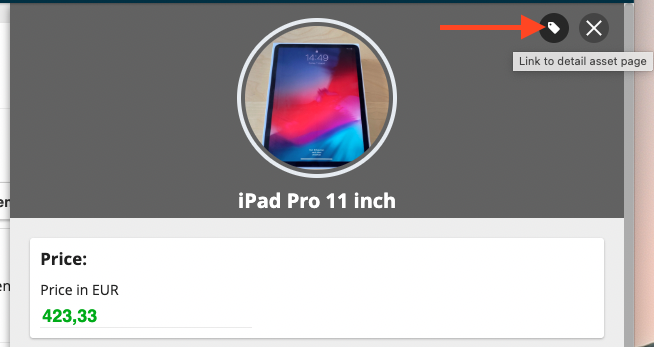Learn how to sell and share inventories with employees and external parties here.
Info: The Circularity Hub currently includes the Pre-Loved Shop and will be expanded to include sharing with refurbishers starting in Q4 2023.
1. Identify objects (optional)
- We recommend creating a new Yes/No field "For Sale" or using the "Inventory Status" field (if available) to mark inventory that is no longer needed. Here's how to do it.
- Make the field visible on the scanner.
- The next time the item is scanned, the new "For Sale" field can be selected and marked "Yes" directly when the item is scanned. This speeds up the sales process.
2. Select inventories for sale
- (optional) Set the filter on the fiel "For sale" to "Yes"

- Select all inventories via the checkboxes that are no longer needed and should be passed on to employees or external parties
- Click MORE - Sell

3. Set categories and prices
- Determine the correct category of the inventory & click Continue
Info:
The category is needed for the calculation of the residual value and the CO2 savings as well as from Q4 for the transfer to refurbishers. Therefore, check the automatic category assignment with care.
- Determine the selling price of the inventory & use the seventhings price suggestion if needed
Info:
The seventhings price proposal calculates the residual value of the inventory based on the acquisition date and price. Learn more about it here.
4. Check the success
- Navigate to the Circularity Hub via the menu ribbon - Pre-Loved Objects
- The items are displayed here in the Pre-Loved Objects Shop

5. Adjust data
- Adjust the inventory data so that it is as attractive as possible for potential buyers
- You can change the selling price directly in the Pre-Loved Inventory Shop. To do this, click on the Sales price field in the detail view, change the value and click on Save.

- You can edit the rest of the inventory data like the name or the item description in the inventory menu. To quickly jump from the Pre-Loved Shop to the respective inventory in the inventory menu, click on the inventory icon.