Learn how to configure and set up the Circularity Hub here.
With the Circularity Hub, we help companies return their depreciated or no longer needed inventory to the circular economy instead of scrapping it. This conserves natural resources and avoids CO2 emissions.
In the first step, we offer you a store where you can offer used (pre-loved) objects for sale to your employees or external parties. Here you will learn how to set up and use the store.
Info: The Circularity Hub currently includes the pre-loved shop and will be expanded to include refurbishment partners starting in Q4 2023.
Configuration
1. Set an order email
- The order email is used to handle the purchase process
- When an order is placed by a buyer, this email address receives all order information and is requested to send the invoice to the buyer
- It is advisable to create your own email distribution list and to add the persons responsible for sales (typically office/IT managers) to it
2. Add legal notice
- The legal notices are displayed to the buyer before purchasing an inventory.
- Feel free to use our template text and check internally if additional notices (e.g. regarding warranty) should be given to the buyer.
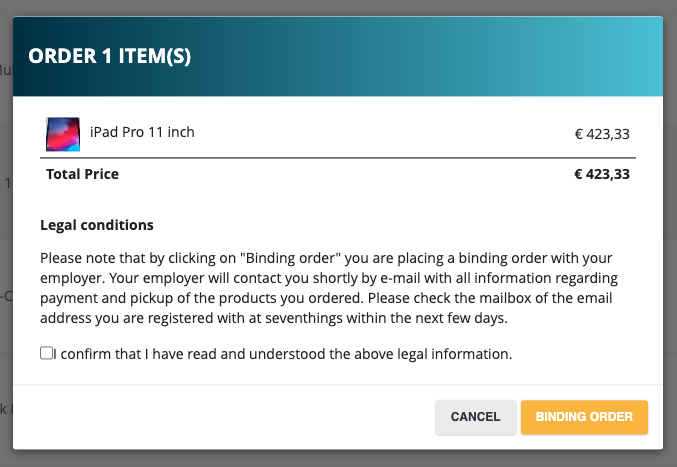
3. Mapping
- Mapping is used to standardize your data and prepare it in a way that your collaborators (the buyers) can understand.
- When mapping, check if the assignments between your individual seventhings fields and the new circularity fields match.
- Ex. Circularity field "Item Description": map the seventhings field to the field where comments about the inventory are recorded. This is typically the "Notes" or "Remarks" or "Description" field.
- Maintain the field appropriately so that the data is of interest to potential buyers.
- To change an assignment, drag the required seventhings field from the far left to the center in the appropriate location. Then delete the field that was previously in that position and has now moved down one field.
Note that the top 6 circularity fields are mandatory. These must be mapped. The Circularity fields below can also be deselected via the cross if desired, so that they are not displayed to buyers.
Tip:
If a field is empty, it will not be displayed to the buyer. Therefore, it is recommended to map all fields, even if they are rarely maintained. The more information available to the buyer, the more likely he is to decide to buy (and the less will be scrapped).
4. User rights
- Assign Circularity permissions to the appropriate users once the store is activated and filled with purchasable inventories. We explain how to offer inventories here.
- Note that anyone who creates a new seventhings account via the Circularity Hub registration link will automatically only be granted the permission to buy inventories.
With role management:
- As admin you automatically have all Circularity Hub permissions
- Navigate to Settings - Role Management
- Create a new role by clicking on Create, e.g. with the name "Standard User + Circularity Buyer".
- Give the role all permissions that the standard user has
- Additionally assign the Circularity right to buy inventories
Without role management:
- Navigate to Settings - Users
- Give all desired users the permission to buy inventory
Users with the permission to buy inventories will only see the Circularity Hub and the list of offered inventories and will be able to buy them.
-
- Click on the key icon
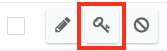
- Scroll down to Circularity
- Click on buy objects
- Click on the key icon
- Give office and IT management permission to sell objects and, if desired, configure the menu
With the "Sell objects" permission, the user can give inventories for sale and set their prices. With the configuration permission, the order email can be set and the mapping can be changed.
