How do I add new rooms?
This is where we show you how to add new rooms to your seventhings inventory manager.
You can easily add new rooms through your seventhings web application and here are all the steps you will need:
Important: If you have activated the "permission module"- feature and create a new room, the users are not automatically authorized for this room. This means that you have to set the permission for this room manually for every user.
- Navigate in the menu to 'Rooms'
- Click the 'Create' button → the detailed view of the room opens
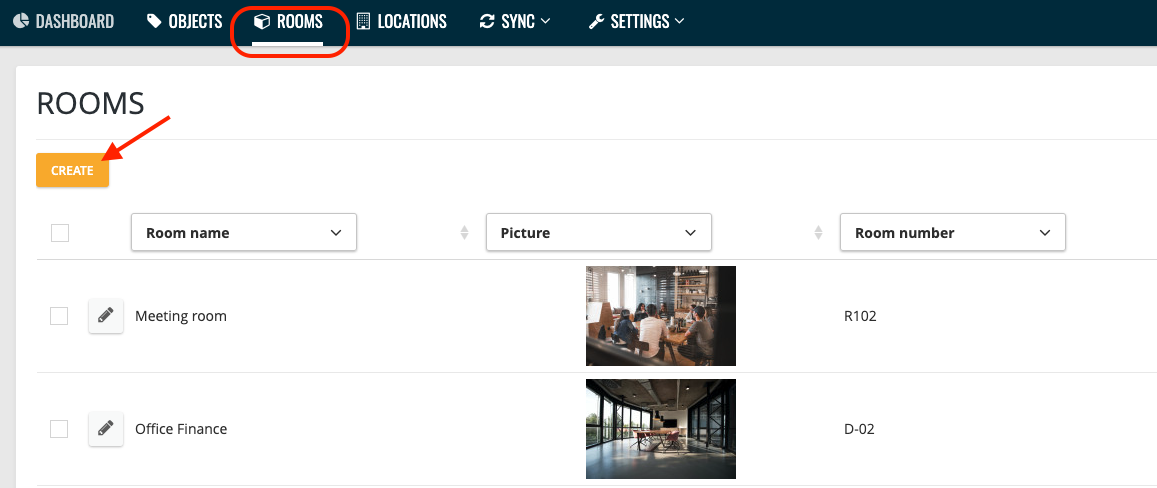
3. In the detail view, assign the following infos to the new room
- Room numer
- Room name
- assign a location to the room
Note: Before you add rooms, you must first create the locations. Here you will learn how to do that.
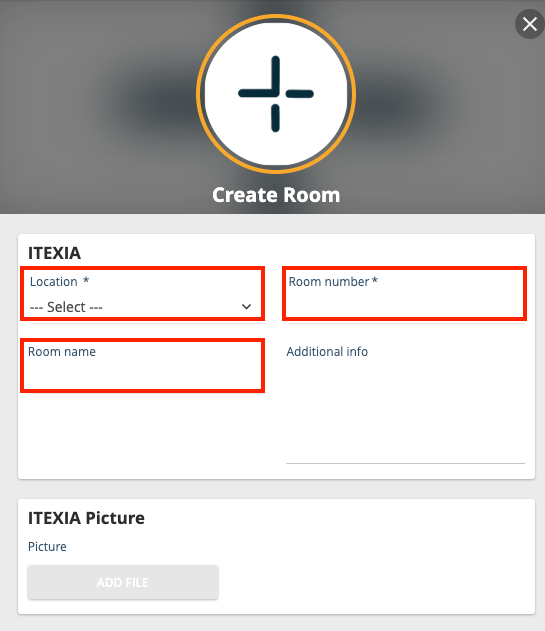
Note: You can also import rooms and locations from your existing room list. Here we show you how to do it.
Note: If the room number or the room name has changed, you can easily edit and adapt them via the detailed view of the corresponding room.
