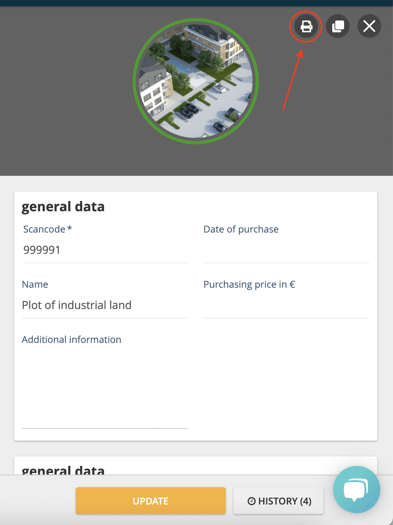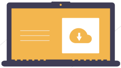Not all objects can be labeled directly. However, in this article we will show you how you can still manage intangible assets like real estate or licenses in seventhings.
You can also include your intangible assets in seventhings and maintain them in the inventory. There are various options available to you here:
Option 1:
Store the objects in the software without a label
- You cannot stick a label on a piece of land, a building or a software licence, but you can still deposit these assets in seventhings without a label.
- To do this, go to the web application and navigate to 'Objects' in the menu.
- Click on 'Create'
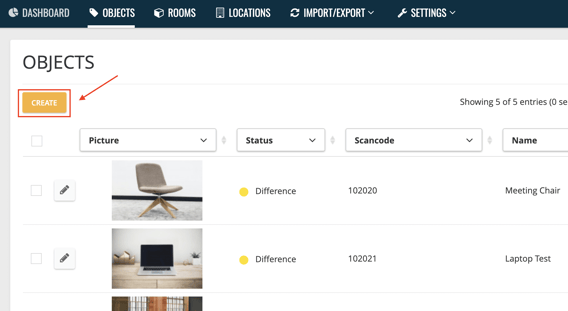
- The detailed view opens
- Enter a dummy scan code that differs from your previous scan codes, e.g. 999991, the object name, a photo if applicable and any other information you wish to maintain about the object.
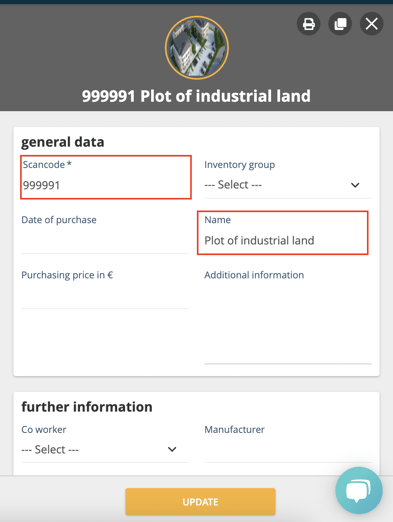
- Enter the location and room data in the detailed view
⚠️Locations and rooms for intangible assets:
- In order to be able to assign a building to a room during the selection, we recommend that you create a dummy room for the respective building
- Example: You wish to include a building in ITEXIA that is located in Berlin:
- Create a location called 'Berlin', we'll show you how to do it here
- Create a dummy room , for example named "Berlin Building" , we show you how to do this here
- What do you have to keep in mind when taking inventory?
- After the inventory, you will notice that there are objects for which no ACTUAL values are stored in the web app because they could not be scanned during the inventory because no label was affixed for scanning.
- These objects will have the status 'Missing'. This means that a target room is stored, but no actual room yet.
- Create a list from these 'missing' objects, we will show you how to do this here
- Go through your filtered list and check whether the objects are still there, e.g. the plot of land, building, etc. and, if necessary, confirm that they are still there by storing the actual room and thus automatically setting the status of the object to 'OK'.
Option 2:
Stick the label on a document
- The second way to maintain your intangible assets in seventhings would be to stick the label on a document.
- You can then scan the label directly from the document during the initial or subsequent inventory.
- There are 2 possibilities here:
a) You use a booklet
ℹ️A booklet in this case is a list on which you write the name of your intangible asset and stick the label.
Example booklet:
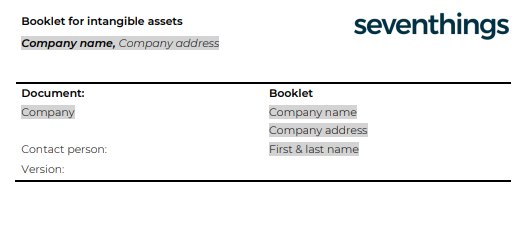
You are welcome to use our template for the booklet. Just click on the image:
- You can list all intangible assets with the help of the booklet.
- For an initial or follow-up inventory, you simply scan the label on the booklet and store additional information about the asset, if necessary.
- 💡We recommend that you provide a photo, as for example in the case of a software license (SAP).
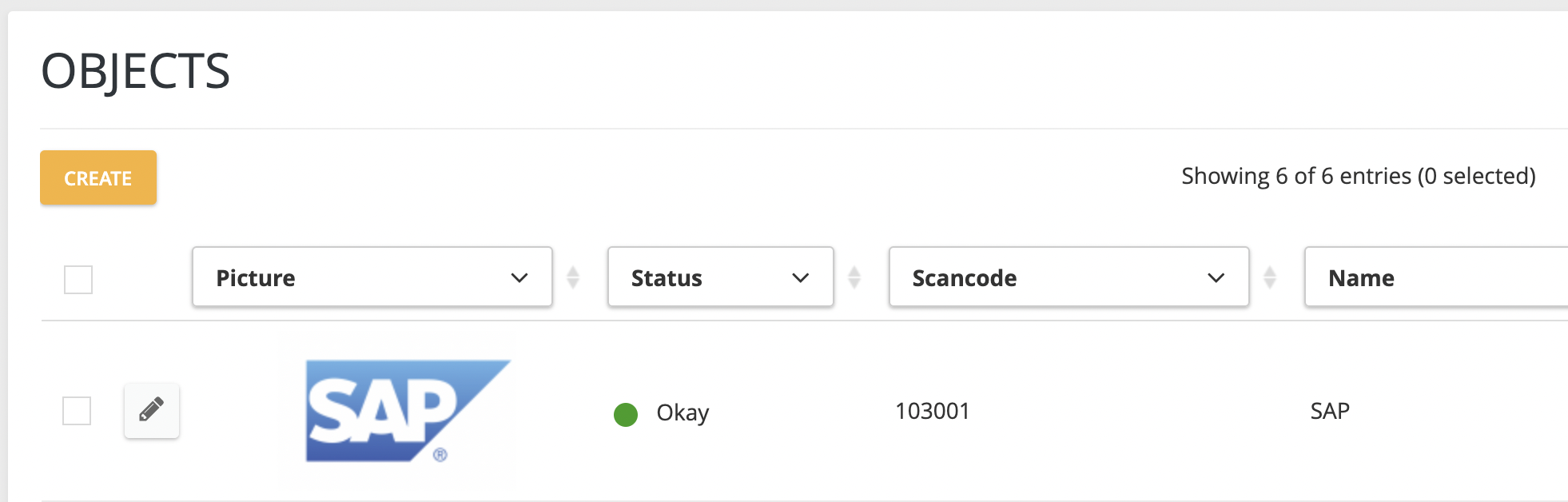
b) You use other documents, like e.g. an invoice, delivery bill
- You can also stick your label for the objects on documents that are already maintained in a folder anyway.
- You could use invoices, delivery bills or other documents that belong to the inventory.
Note: If you would like to have an additional overview of your intangible assets in the folder, you can now also print out the data of the objects from the detail view or save it as a pdf.